
Enhance your Discord community with an AI-powered announcement panel. Featuring tickets, modmail, and more—all in one place!
QuickSupport
Best Message Panel Manager Bot for Discord
Customable
Create and customize multiple panels to fit your server's needs, ensuring flexibility and personalization.
Easy to Use
Enjoy a user-friendly experience, with intuitive features designed for ease of use and quick setup.
Localization
Support for over 100 languages, ensuring your server members get the best experience.
AI Integrated
Leverage powerful AI integration and Retrieve, Answer, and Generate (RAG) functionalities to automate tasks and provide smarter solutions.
Secure + Logged
View and send messages securely in a thread with restricted permissions, without requiring Privileged Gateway Intents, ensuring privacy and safety.
All Features Free
No locked features—everything is free for you to use, giving you full access to the bot’s capabilities.
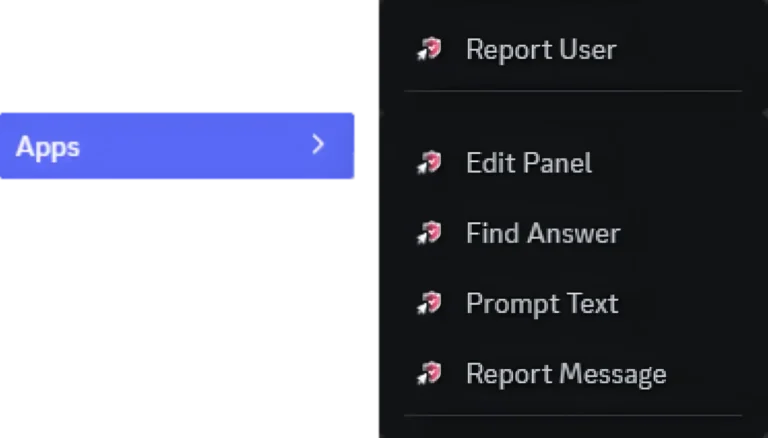
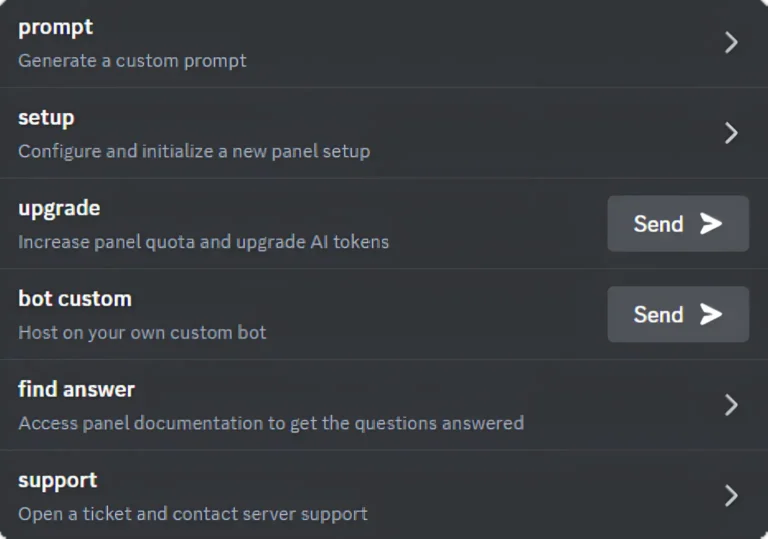
Unlock a Handy Context Menu and User Friendly Commands
Unlock a convenient context menu and easy-to-use slash commands on your Discord server to streamline user interactions. Simply right-click or hold on a message or user to bring up the context menu, which includes a variety of helpful options. The menu allows you to quickly report a user or message directly to server admins, access an edit panel for hidden button settings, search for answers on a target message using AI-powered RAG server documents, or ask for general help with the AI prompt text. Additionally, you can use all available commands, including slash commands, across any channel to fully engage with the user friendly environment.
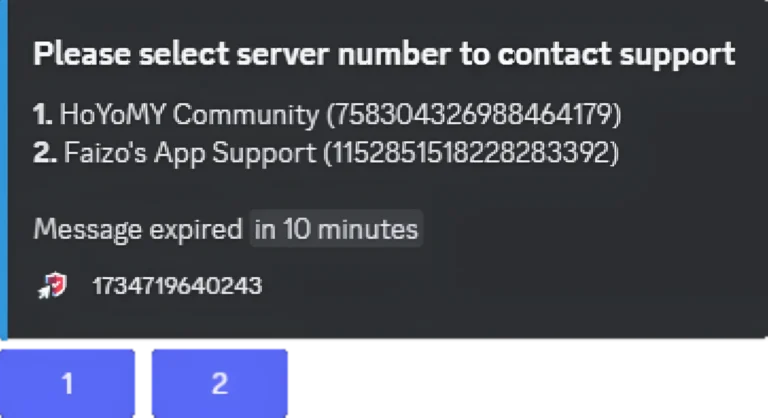
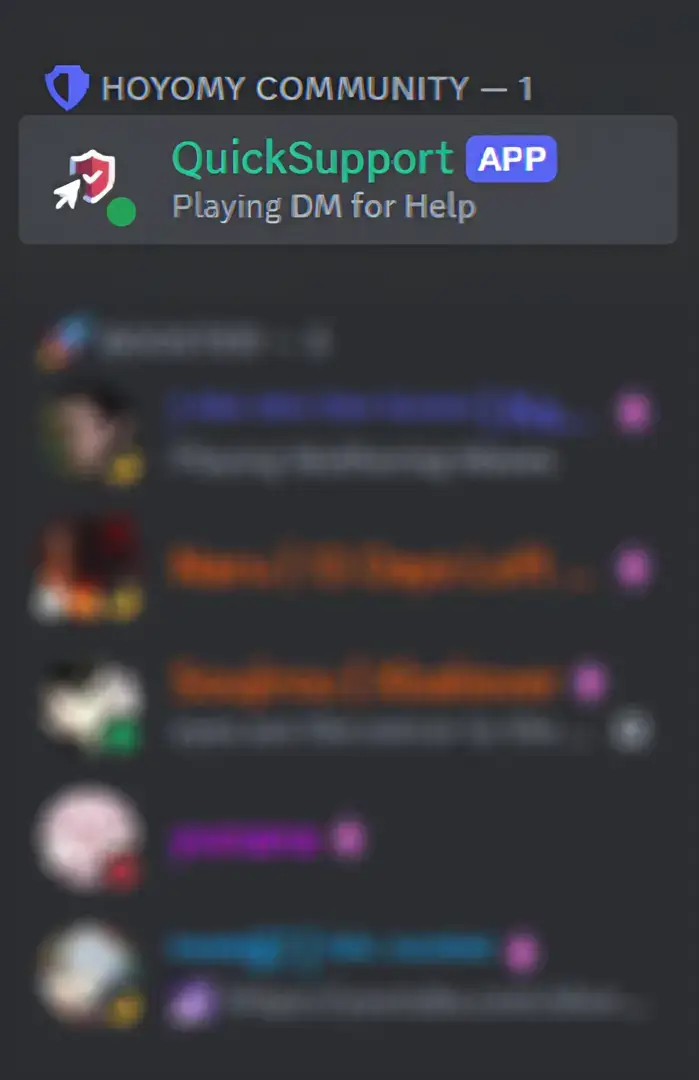
Activate the Straightforward Modmail System
The Straightforward Modmail System allows Discord server members to easily contact the support team by directly messaging the bot. Any message, including those with attachments, sent to the bot via DM will be forwarded to the support team on the main server panel, ensuring efficient communication and swift assistance.
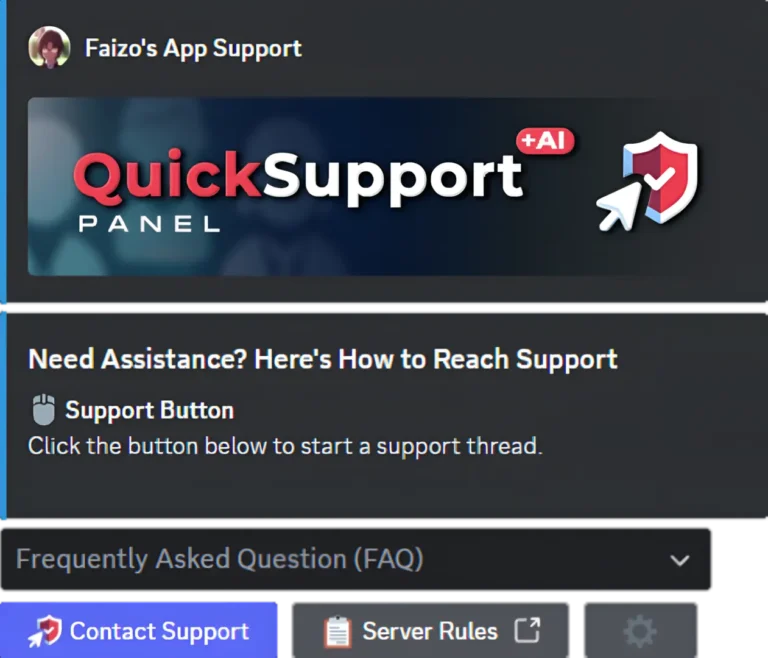
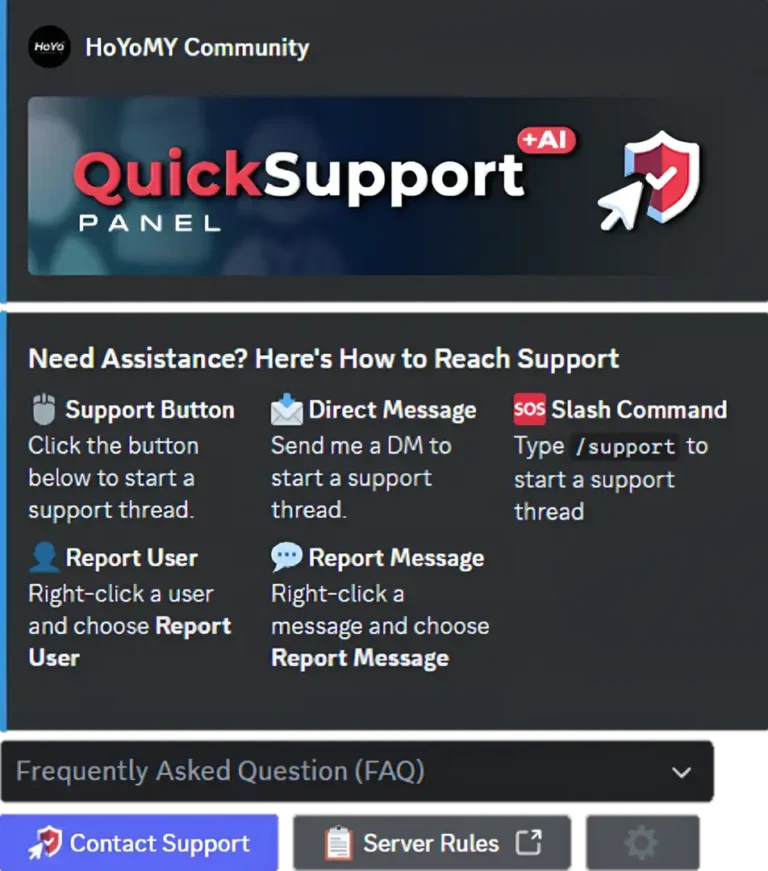
Create Multiple and Customizable Panels
This feature lets you set up a main panel and multiple sub-panels for your Discord server. Each panel includes built-in Discord policies and a button ticket system. By using the /setup command, you can create the main panel, enabling features like Modmail, user and message reporting, and thread-based interactions within the panel’s channel.
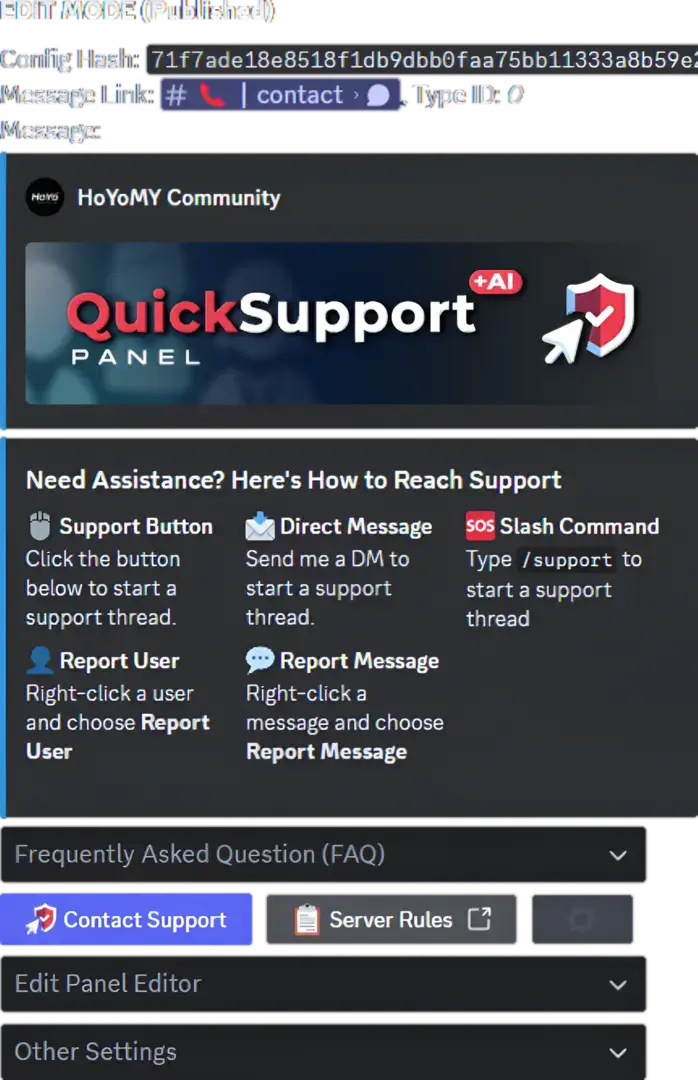
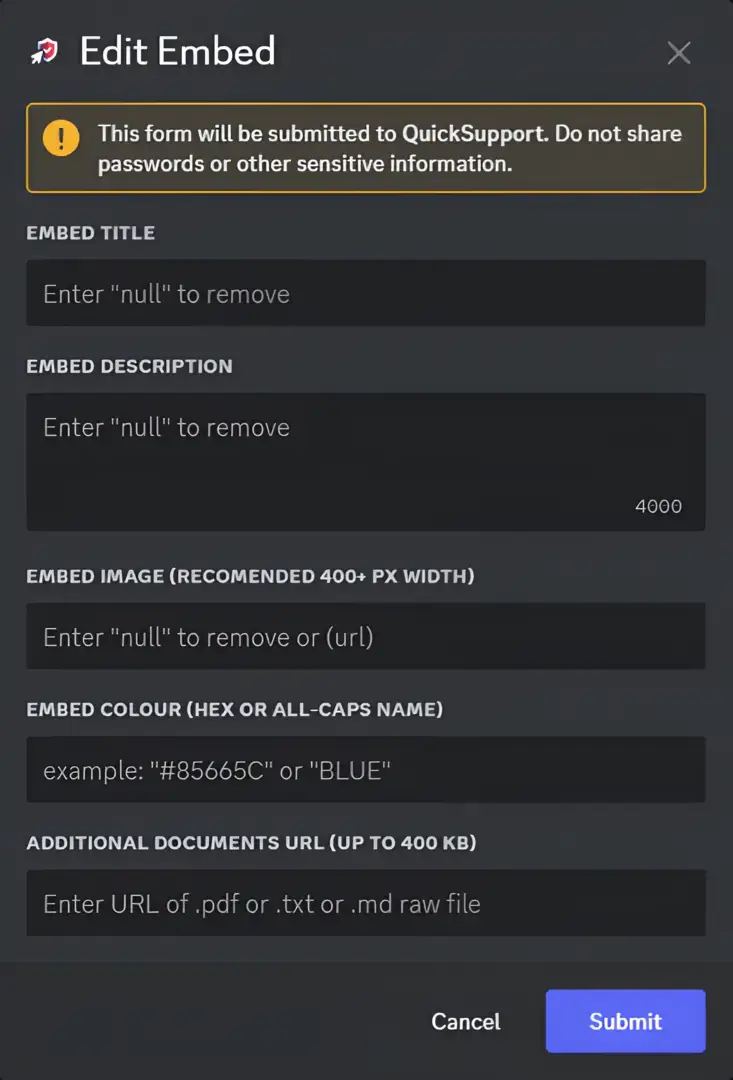
Easily Edit and Fine-Tune Every Section of Your Panel
Experience the ultimate message embed editor with an intuitive user interface directly within Discord. Effortlessly edit panels in the same channel, opening a personal editor for seamless adjustments. Collaborate with your team as multiple users can review and contribute changes. Every edit is securely recorded, ensuring your data is safe and always backed up. Enjoy a feature-rich editor mode that empowers you with advanced customization options for your panels.
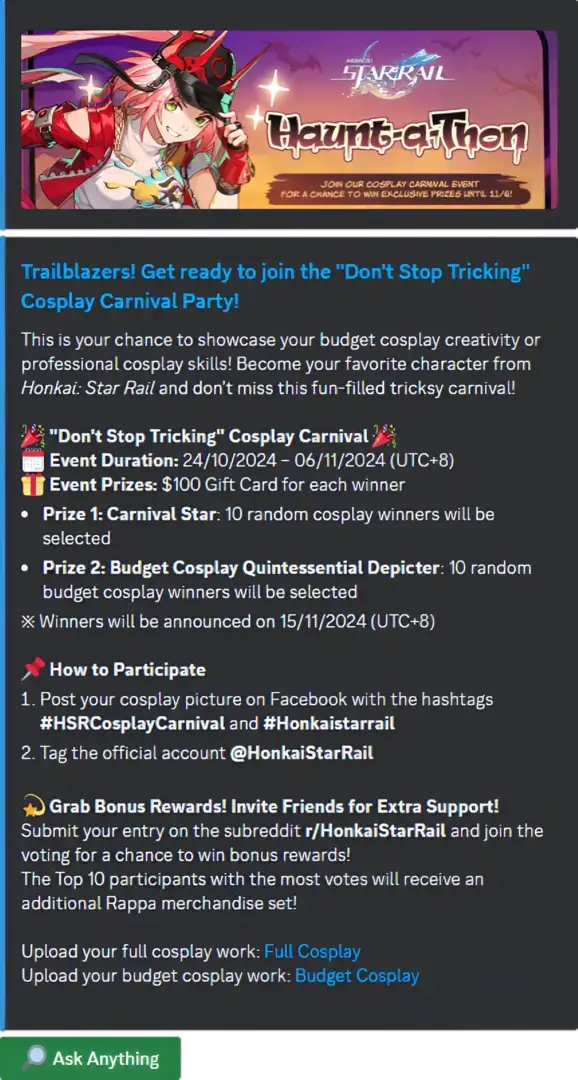
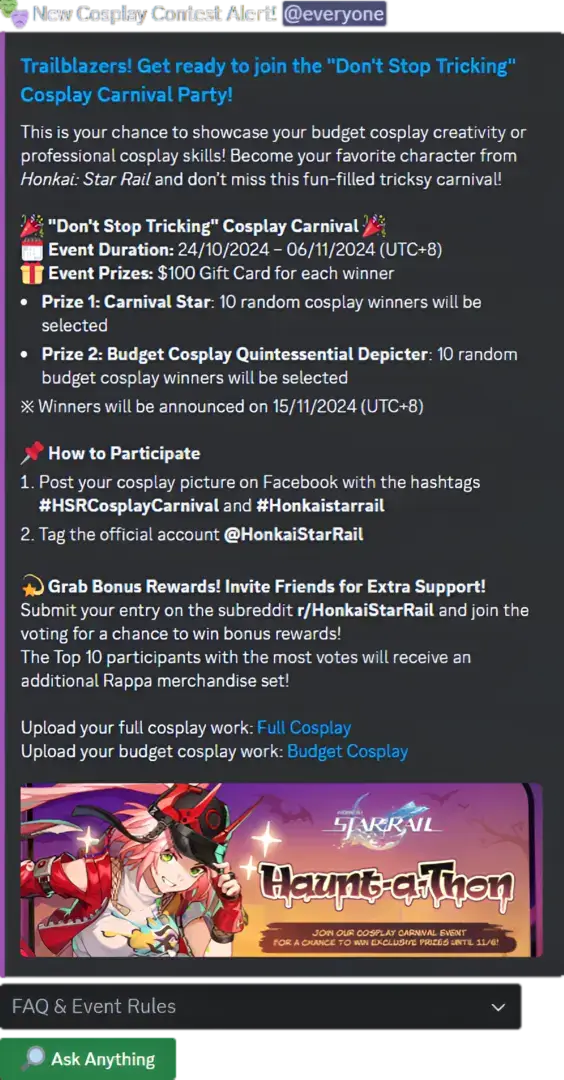
Design Smart Announcement as Panel
Effortlessly create impactful announcements with the Smart Announcement Panel. Notify your audience by pinging everyone or specific roles, ensuring your message reaches the right people. Enhance your announcements with a sleek embed design that allows for a banner or image at the top, automatically aligning all content for a polished look. Convert panel information into documents for AI Retrieval-Augmented Generation (RAG), and even integrate external sources through the title URL for extended capabilities. Leverage AI assistance to craft compelling announcement text directly within the embed.
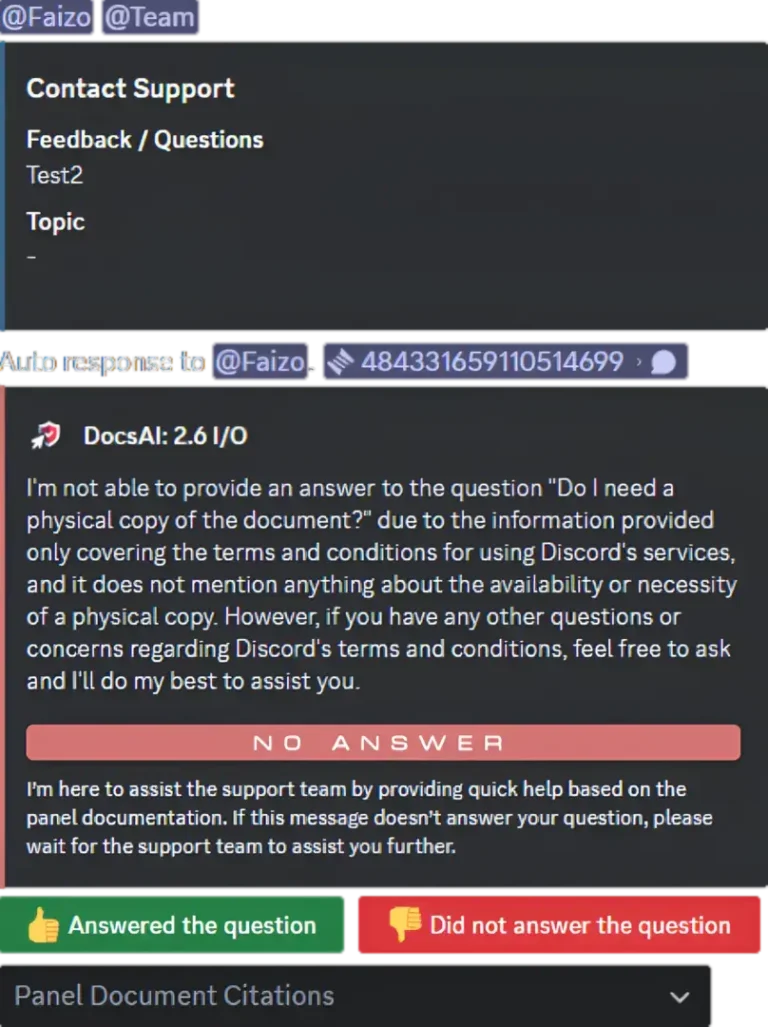
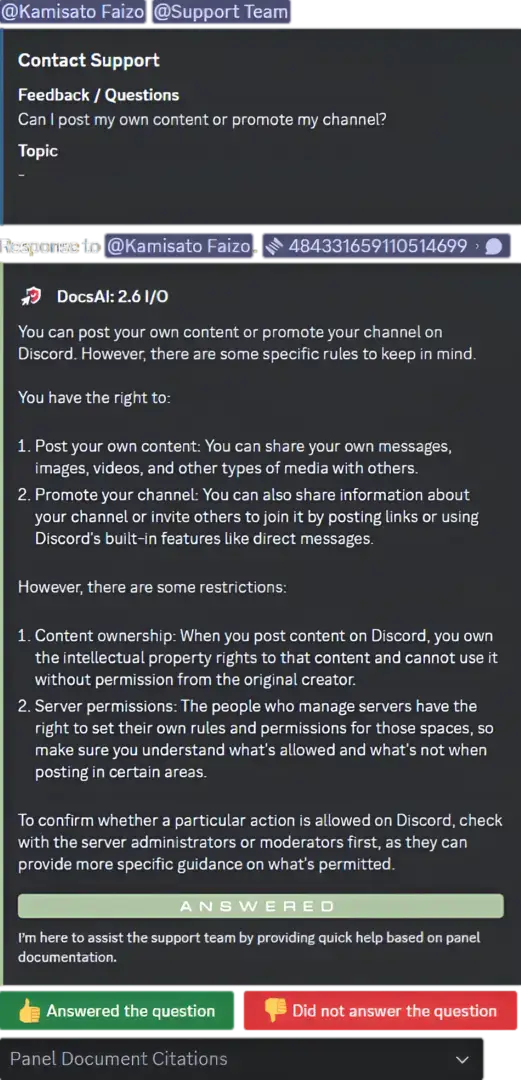
Customize Your AI Chatbot’s Knowledge with Panel Data
Transform your Discord server with a fully customizable AI chatbot designed to streamline support and enhance user experience. The AI seamlessly handles user ticket inquiries, complete with accurate document citations for reliable responses. It includes an intuitive status button to update the support team on ticket progress, while also recording analytics to improve documentation and support strategies. With effortless access via slash commands, this AI becomes an indispensable tool for efficient and consistent assistance across your server.
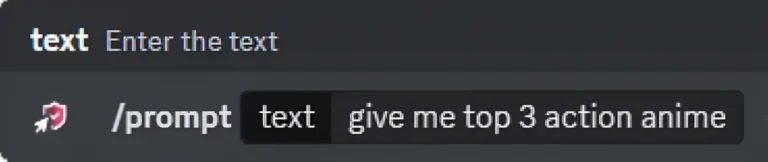
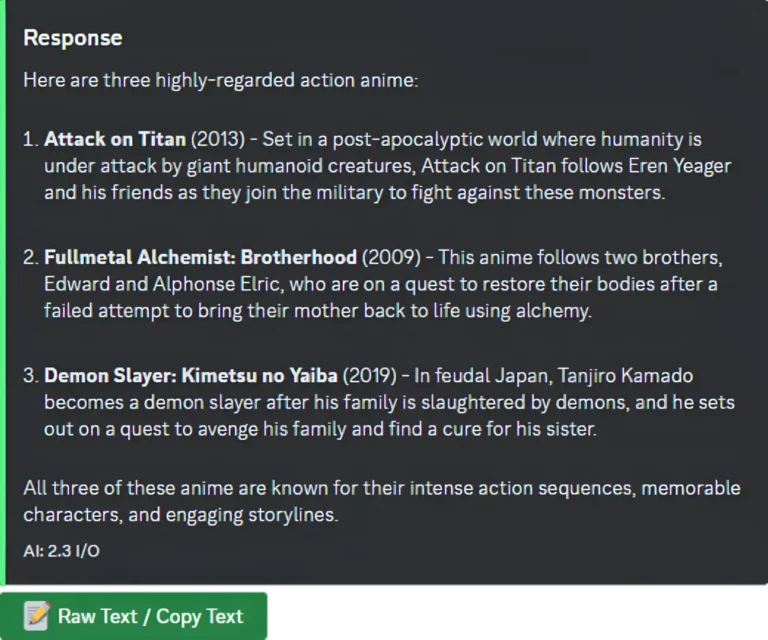
Chat with Your Favorite AI Models
Engage with your favorite AI models directly on your Discord server. Use the /prompt slash command to choose your preferred AI model effortlessly. Copy responses seamlessly using intuitive buttons, whether it’s plain text or formatted content. Enjoy support for outputs up to 4000 characters, providing a versatile and powerful chat experience.
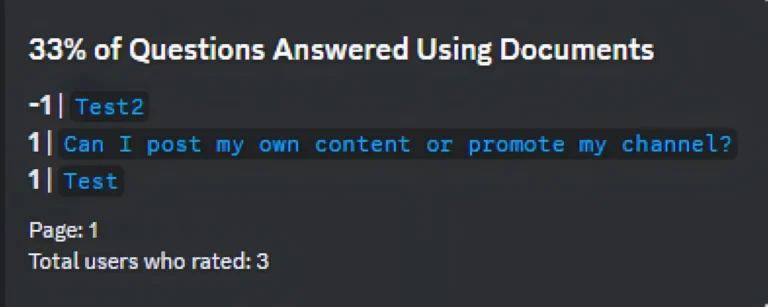
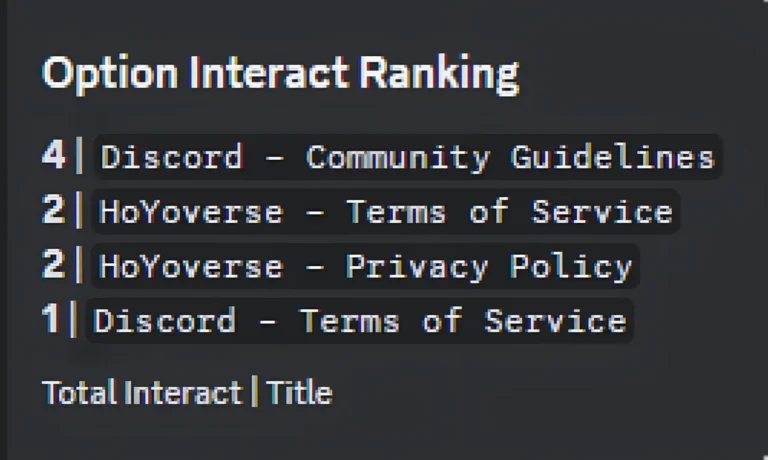
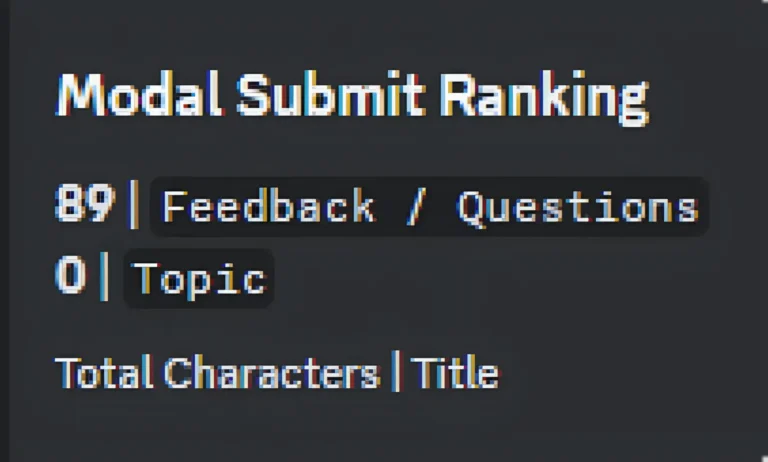
Track Your Panel Activity in Real-Time
The system tracks all activity on the panel in real-time within your Discord server, ensuring that every action is recorded. This helps the support team monitor and improve the effectiveness of panel messages. Additionally, the system provides access to AI QnA analytics, offering valuable insights from panel documents to further optimize user interaction and support.
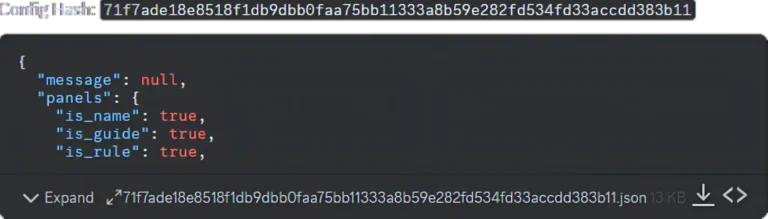
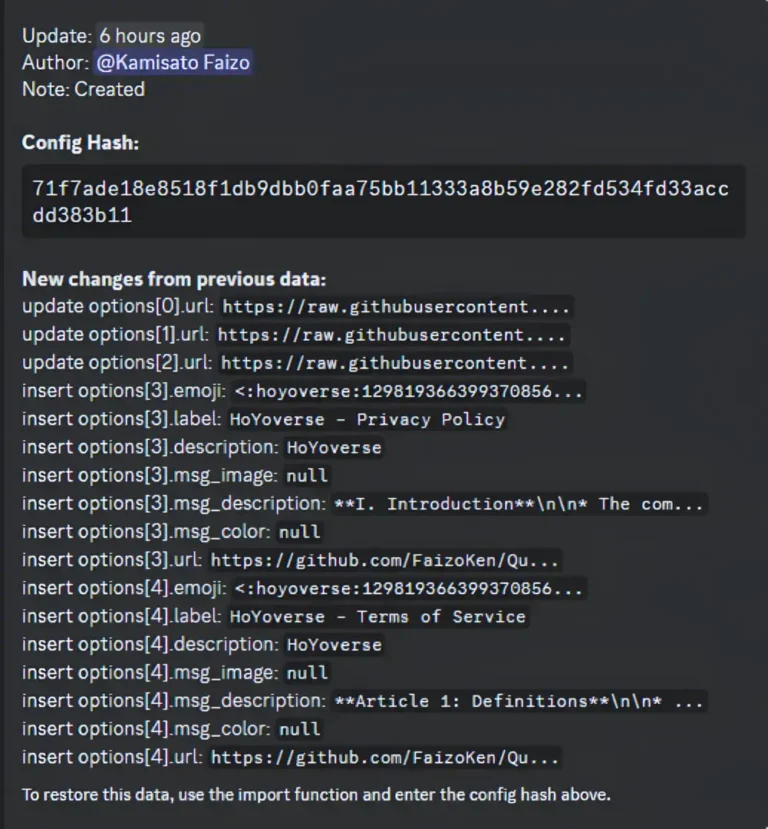
Import, Export, and Keep Track of Panel Changes
The “Import, Export, and Keep Track of Panel Message Changes” feature allows you to efficiently manage panel messages on your Discord server. This functionality enables importing and exporting panel message configurations, ensuring you can easily back up or transfer settings. Additionally, it tracks any changes made to panel messages, providing a history of updates to ensure that all modifications are documented and retrievable. This tool is perfect for server administrators who need to maintain organized and up-to-date message panels across their community.
Get Started
3 Easy Steps!
Invite Bot
Invite the bot to your server and grant it the necessary permissions.
Setup Panel
Run the `/setup` slash command in any channel where you'd like to publish.
Enjoy The Feature
Enjoy and explore all the amazing features the bot has to offer—completely for free!
